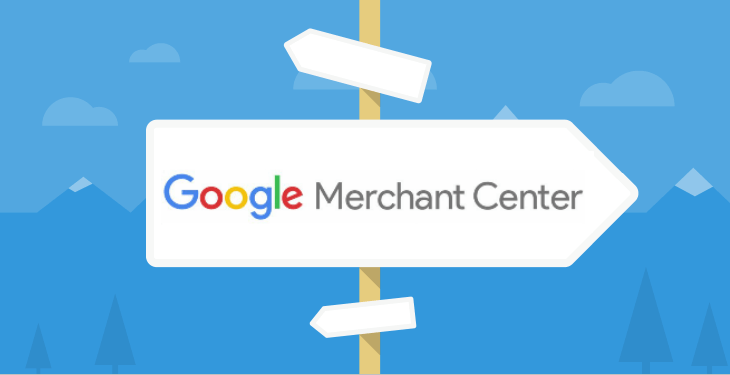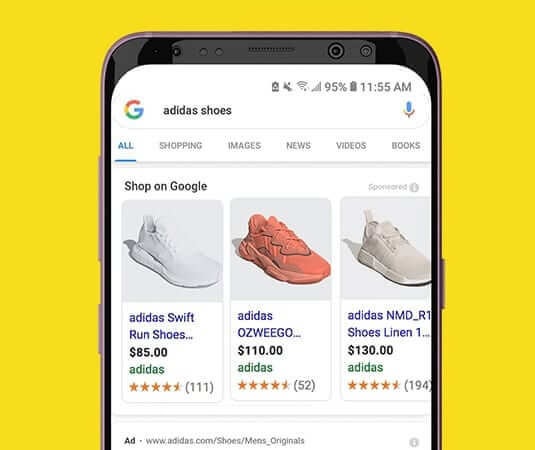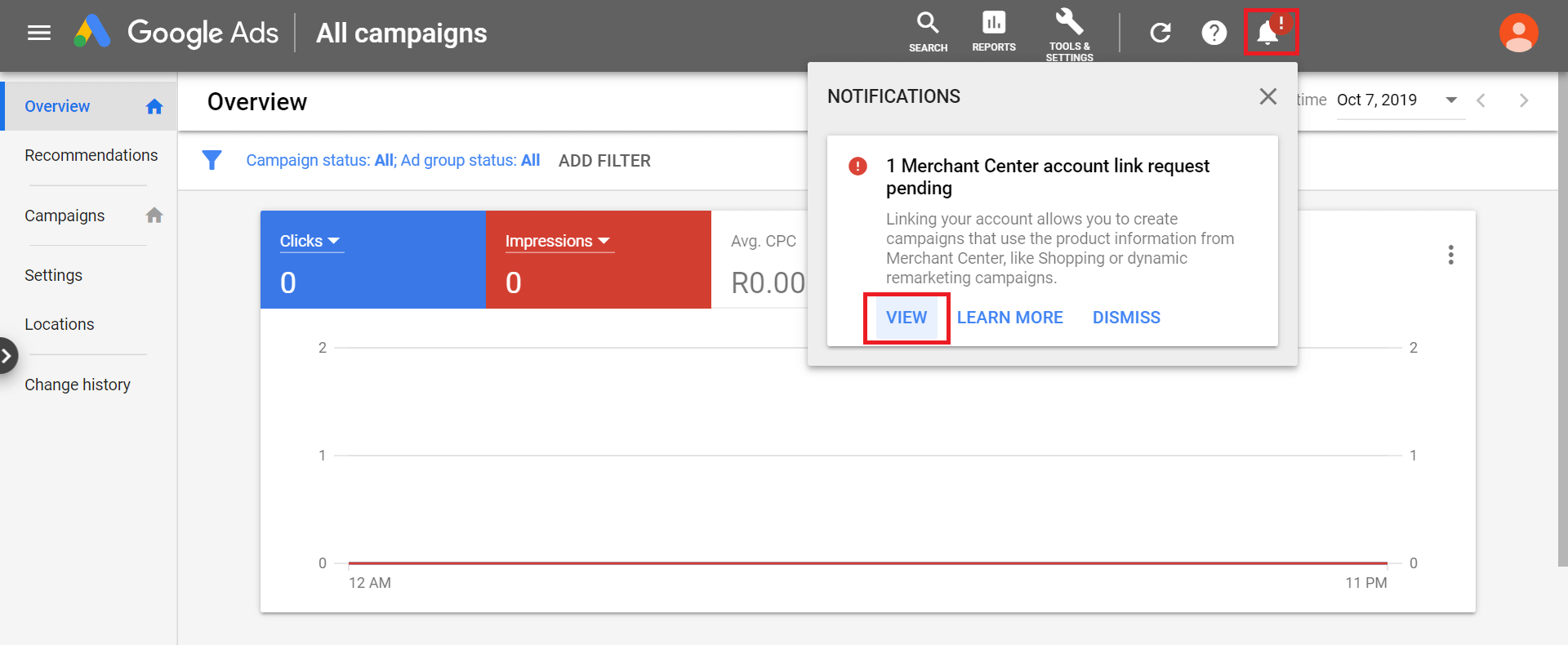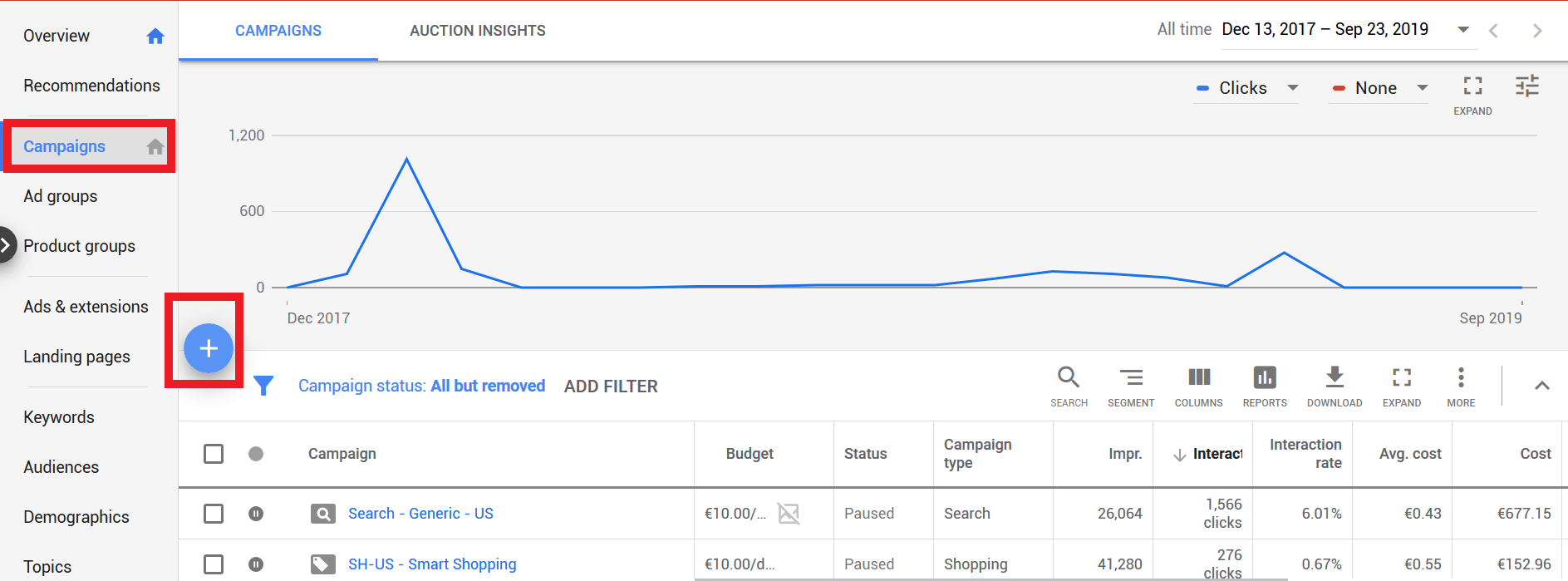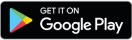Google, with its game-changing ideas, have always been considered the ‘Lord of Innovation’. And the tech giant took itself to the next step by launching Google Shopping to take over the e-commerce sector.
However, to be clear, Google doesn’t sell products. Still, it helps retailers reach millions of shoppers with Google Shopping Ads and the shoppers by providing a single platform to find and choose products available on different websites.
Google Shopping was launched in 2002 as Froogle to provide product search queries to the users, and it was just an additional search engine feature to search for products similar to image search.
Then in 2012, Google re-launched it as a complete paid model for retailers to promote their products and generate leads by creating paid ad campaigns.
Scroll down to learn about Google Shopping in detail.
Table of Contents
What is Google Shopping?
Google Shopping is a paid service offered by Google using which the retailers can advertise their products on the SERP and the online shopping tab. Additionally, it helps the consumers, or more appropriately, shoppers to find and compare products listed on different sites and purchase the one best suited for them.
Also known as the Comparison Shopping Engine (CSE), Google Shopping Ads displays your product image, product name, product price, delivery cost, ratings, and the link to the product page on which it is listed. Thus, it is easy for the buyers to get all the information in one place without toggling between different websites.
Types of Google Shopping Ad
There are two types of shopping ad types provided by Google.
- Product Shopping Ad: With the Product Shopping Ad, you have to create separate ads for each product.
- Local Inventory Ad: You can promote multiple products in a single campaign using the local inventory ad.
How to Add Products to Google Shopping?
Google Shopping is based on an algorithm that processes the product feed submitted by the retailers, containing all the product information and displaying them as an ad on the SERP and online shopping tab based on the queries made by the users. Here is a detailed guideline about how to sell on Google Shopping.
- Set Up a Google Merchant Centre Account
The first step towards creating Google Shopping ad campaigns for your products is creating your Google Merchant Centre (GMC) account with your Google account. Here is a step-by-step guide to creating a Google Merchant Centre account.
Step 1: To get started with GMC, you need to enter information related to your business, such as your business name, business country, and time zone.
Step 2: Next, you need to select one or more checkout options from the following based on your preference,
a. On Your Website: Choose the option to send your customer to your website after seeing your product listing on Google.
b. On Google: If you want your buyers to purchase and checkout your products directly from Google, you can go for this option. However, they can still visit your website by clicking on the link that appears with your product.
c. At Your Local Store: If you are not an online business, by selecting this option, you can make your users know what products you offer. If they are interested in your products, they can visit your store and purchase them.
Step 3: You might be using any third-party e-commerce platform like Bikayi to host, promote and manage your ecommerce store. In that case, you need to link your account with GMC to let Google access your store.
Step 4: Lastly, select your email preferences to receive tips, updates, guidelines and other information from Google.
- Create and Optimise Your Product Data Feed
Once you have set up your GMC account, it’s time to create your product data feed to help Google fetch and display your products to the users searching for related terms and keywords. Here is how you can create your GMC product data feed.
Step 1: Open your GMC account and select Product -> Feed -> Blue ‘+’ icon.
Step 2: Enter the name of the country of sale and the language. This data helps Google understand where your targeted audience is located.
Step 3: Enter the name you want to keep for your product data feed and choose your input method. The input methods basically decide how you choose to update your product data feed. So, the options available are,
a. Google Sheets: You can update your product data to GMC through Google Sheets. You can either create and upload your own sheet or create one using the template provided by the GMC.
b. Schedule Fetch: To select this option, you must have a file containing the details about your products hosted on your website. Every time the Google algorithm fetches the file, the data gets updated in your GMC account.
c. Upload: You can also keep the file containing the data on your computer and upload it manually to your GMC account or by FTP, SFTP, and Google cloud service.
d. Content API: You can automatically upload and update your products data on your GMC account by using content API.
Now that you are aware of how you would upload your product details to GMC, you must also know the details you need to provide.
-Brand Name
-Product Name
-Product ID
-Product Price
-Product Category
-Product Title
-Product Description
-Link to Your Product Page
-Link of Your Products’ Featured Image
- Link Your Google Adwords Account
The whole purpose of Google Shopping is to advertise your products and generate leads, which is impossible without linking your Google Ads account to your GMC account. So, link your Google Ad account with the following steps.
Step 1: Click on the triple vertical dots on the top right-hand corner of your GMC account.
Step 2: Select Account Linking from the extended menu to be redirected to the account linking page.
Step 3: Now select the Customer ID of the Google Ad account you want to link.
Step 4: If you do not have one create it directly from the Account Linking page.
Google Adwords not only help you create and run advertisements but also help you track your campaigns based on which you can curate different strategies for the growth of your business.
- Create Google Shopping Ad Campaigns
Now the set-up process is finally complete, and you are ready to create your Google Shopping Ad campaign. It is a step that requires you to implement well-defined strategies such as,
1. Bid Strategy: Select manual Cost-per-Click (CPC) to decide the maximum CPC of your ad by yourself. Or, if you are a newbie, select the automated bid strategy to let Google set the maximum CPC for your ads. To attain the highest Return on Ad Spend (ROAS), Google automatically sets the maximum bids based on the conversion rate.
2. Campaign Budget: Decide how much you want to spend on your advertisement in a day. Based on your budget Google would spend on advertising your products.
3. Delivery Method: GMC allows you to choose between two delivery options, i.e., standard and accelerated. The difference is that Standard will enable Google to eventually spend your budget over time, while Accelerated allows Google to spend it quickly.
4. Campaign Priority: This option is for those running more than one ad to help Google prioritise your ad campaigns.
5. Network and Devices: Both network and devices options are auto-selected by GMC. However, you can change it depending on which network and devices you want to show your advertisement.
6. Location: Select the location in which you want your advertisements to run. Remember to select only the places you have a physical store or offer delivery of your product.
7. Start and End Date: Now, select the Start and End dates of your campaign. Make sure to choose an End date to avoid overspending your budget.
8. Ad Groups: The last option is to set up ad groups to create ads for your products having the same campaign features, such as bid price, priority, and others.
Benefits of Google Shopping
Does Google Shopping really work? Let’s find out by seeing some of the benefits you get with Google Shopping.
- Better conversion rate
- Broader reach and visibility
- Higher ROI
- Easy to manage and track campaigns
- Increase website traffic
Creating Google Ad campaigns could undoubtedly increase your products’ visibility and help you improve your sales, but it needs proper strategising to achieve a high ROI. Otherwise, you are more likely to spend large amounts without impressive results.
With Bikayi’s digital marketing services, our experts help you set up your Google Merchant Center (GMC) account and create shopping ad campaigns for your business to reach millions of people.